Exporter Options
Type
- Mesh : Export mesh object (.edf) file
- Map : Export the track geometry, textures & lighting (.map) file for mesh-only tracks
- Collision : Export the track collision data (.trp) file for meshh-only tracks. Only correctly named objects will be exported (for example, TRKASPH)
Merge
- Merge Vertices : The tolerance to automatically merge nearby vertices in your mesh
Normals
Normals are automatically converted from the fbx file. However, you can overwrite all normals if necessary using the following options:
- Flat shading : No smoothing
- Recalculate : Overwrite smoothing based on the specified angle
Shadow Volumes
Used only when creating Map files to show shadows on vehicles.
- Supersampling : 1 = no sampling, 2 = 2x 3 = 4x. Higher values are not advised and will take a long time to export.
Shadowmaps
Used only when creating Map files to generate shadows on the track.
- Scale : 0.1 = Very High, 0.2 = Medium, 0.3 = Low, 0.4 = Very Low. It is advised to use 0.4 for test exports and 0.1 for final exports.
- Supersampling : 1 = no sampling, 2 = 2x 3 = 4x. Higher values are not advised and will take a long time to export.
Converting FBX
- Click Load and select your fbx file
- Choose the type of conversion. Select Mesh for all model files (vehicles, helmets, skydomes etc.). For non-heightmap (road) tracks use Map and Collision
- Click the Save button and name your track file
- Click OK to start the conversion. You can see the progress notifications in the separate window.
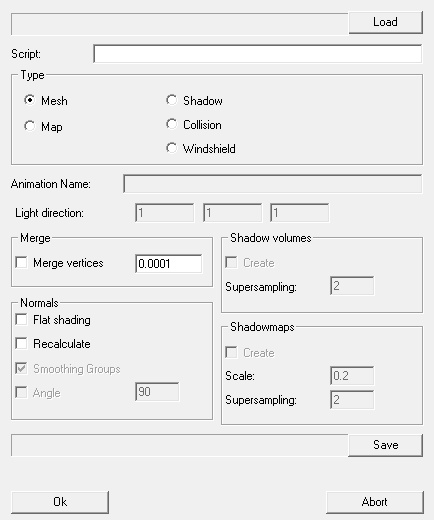
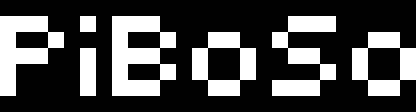
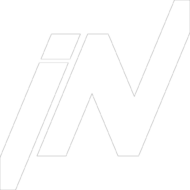

how to order enclomiphene buy safely online
Order enclomiphene no perscription
ordonnances canadiennes kamagra
kamagra sans ordonnance sans frais du jour au lendemain
buy cheap androxal canada how to buy
how to order androxal new york city
cheapest buy dutasteride generic lowest price
vente dutasteride
discount flexeril cyclobenzaprine cheap prescription
buy flexeril cyclobenzaprine canada purchase
buy gabapentin canada online order
purchase gabapentin generic pharmacy usa
cheap fildena cost new zealand
how to order fildena generic uk buy
cheap itraconazole generic release date
purchase itraconazole generic effectiveness
discount staxyn generic when available
online order staxyn generic mexico
how to buy avodart cheap sale
discount avodart uk no prescription
cheap rifaximin uk no prescription
buy rifaximin generic drug
online order xifaxan united kingdom
order xifaxan purchase line
koupit kamagra online francie
kde kamagra austrálie