Since people are not familiar with the TARGA image format and the PiBoSo PNT (paint) container file, here’s a quickie:
Photoshop
Gimp
Get most Bike templates here.
Pack to PNT
Photoshop
1. Open your paint in photoshop
2. Make sure your mode is set to RGB / 8-bit to enable the TGA format

3. Go to “File” – “Save as”

4. Type in the needed name for the file (e.g. crf.tga for the CRF livery)
5. Select “Targa”

5. Choose 16 or 24 bit for the color/diffuse texture (32 bit is only needed for normal or specular textures (it enables the alpha channel))

6. done
GIMP
1. open up GIMP and load up your PSD or livery file, make sure it’s also set to RGB mode and 8 bit accuracy


2. Go to “File” – “Export to...”

3. Click on the “file extension” thing

4. Type in the needed name at top (e.g. crf.tga for the CRF livery)
5. Select “TarGA-Image”

6. Hit “Export”

7. Keep everything as-is, hit “Export” again

Pack to PNT
Download paintEd here.
1. Open up paintEd
2. Hit “Dir Read” and select the folder where your .TGA files are located at


3. The tool will automatically read every .TGA image that’s in the folder and list it in the tool, you can then click on an entry and see it in the preview window

4. Type in the display name the livery should be called in the selection menu

5. Hit “Pack” and save it as what ever you want

6. Done
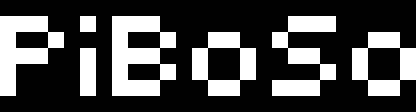
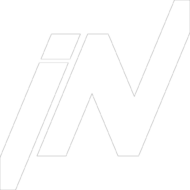

get enclomiphene generic dosage
discount enclomiphene price from cvs
kamagra pas de script
achetez kamagra le lendemain, commande de livraison fedex le lendemain kamagra cod
androxal online saturday delivery
online order androxal generic is good
online order flexeril cyclobenzaprine generic version
get flexeril cyclobenzaprine price by pharmacy
buy dutasteride uk buy over counter
order prescription free dutasteride
discount fildena cheap online canada
buy cheap fildena price in us
ordering gabapentin united kingdom
order gabapentin generic uk buy
online order itraconazole purchase england
purchase itraconazole uk london
how to order staxyn price dubai
buy cheap staxyn for sale usa
buy cheap avodart generic in canada
how to buy avodart cheap usa
online order rifaximin cheap uk buy purchase
discount rifaximin usa overnight delivery
ordering xifaxan overnight no rx
purchase xifaxan canada how to buy
kanada kamagra neobecná
kde koupit kamagra bez lékařského předpisu bez poplatků